Check the below steps to configure All Video Share:
1. Login to your Joomla backend
2. Select Components --> All Video Share --> Videos
3. Here at the right top, you will have the Options button. Please click it

Gallery Settings:

| Properties | Description | Example |
| Number of Rows | Count of video rows in the front-end gallery view of the Component. | 3 |
| Number of Columns | Count of video columns in the front-end gallery view of the Component. | 3 |
| Scaling Ratio (Image Height) | A height of the output Image. | 80 |
| Video Menu ID | Menu ID in which the video should play when selecting a video item from the gallery | 0 |
| Open Videos in Popup | Enable/Disable Popup | Yes |
| Vimeo Access Token | Required to auto-generate image URLs from the private Vimeo videos | Token |
Single Video Page Settings:
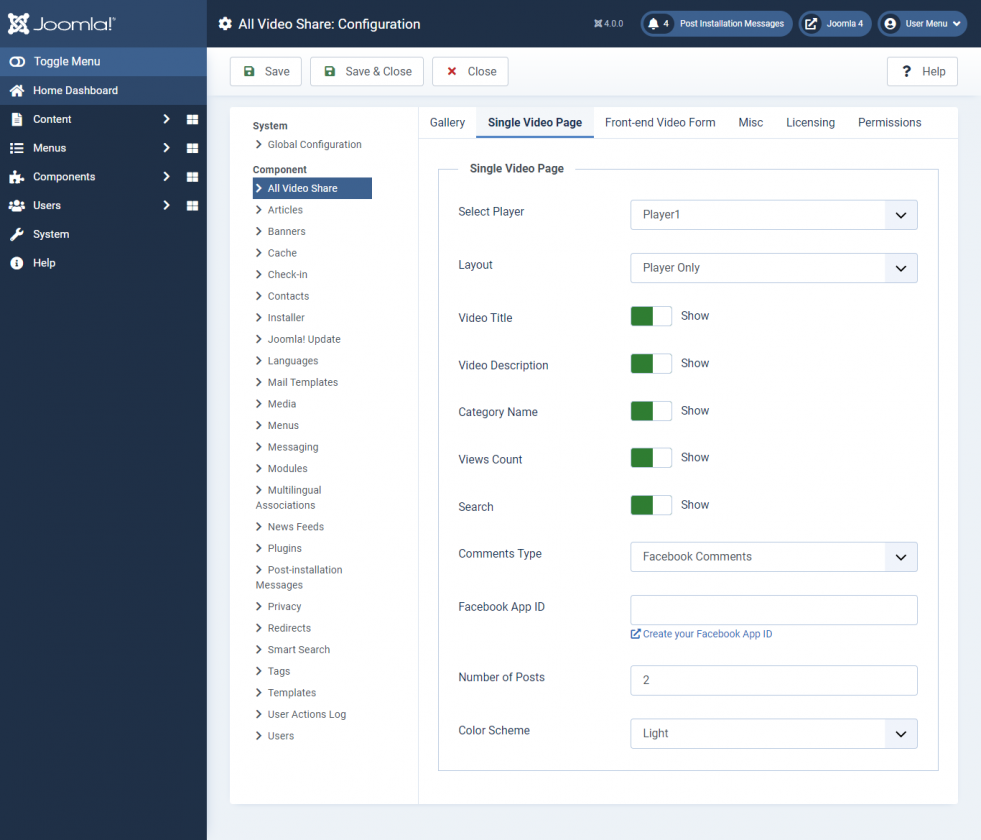
| Properties | Description | Example |
| Select Player | The player in which you like to play your Videos. | 1 |
| Layout | Currently, AllVideoShare has 4 Layout designs for the component's front-end Video Page. | Default |
| Video Title | Show (or) Hide Video Title in the component's front-end Video Page. | Yes |
| Video Description | Show (or) Hide Video Description in the component's front-end Video Page. | Yes |
| Category Name | Show (or) Hide Category Name in the component's front-end Video Page. | Yes |
| Views Count | Show (or) Hide View Count in the component's front-end Video Page. | Yes |
| Search Box | Show (or) Hide Search Box in the component's front-end Video Page. | Yes |
| Comment Type | Select your comment type. | |
| Facebook App ID | Enter your Facebook App ID | App ID |
| Number of Posts | Count of comments that should display on the site | 5 |
| Color Scheme | Select the Facebook theme color | Light |
Frontend Video Form:
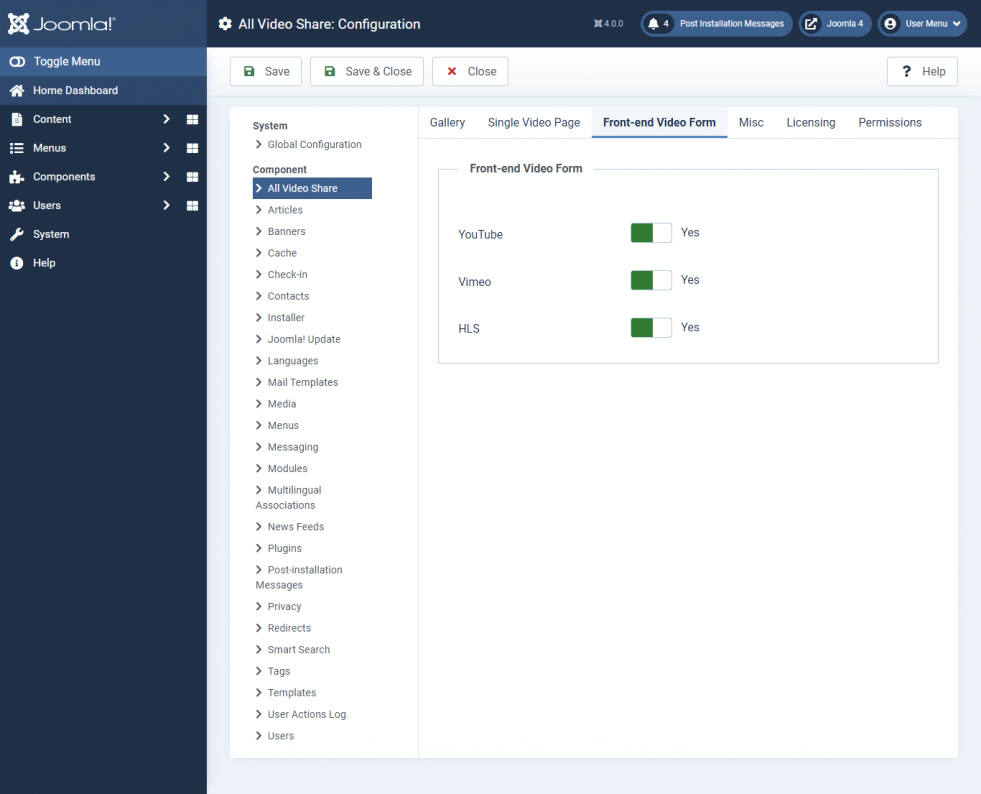
| Properties | Description | Example |
| Allow users to add |
Videos types to allow in the front end while adding a video
|
Yes |
Misc Settings:
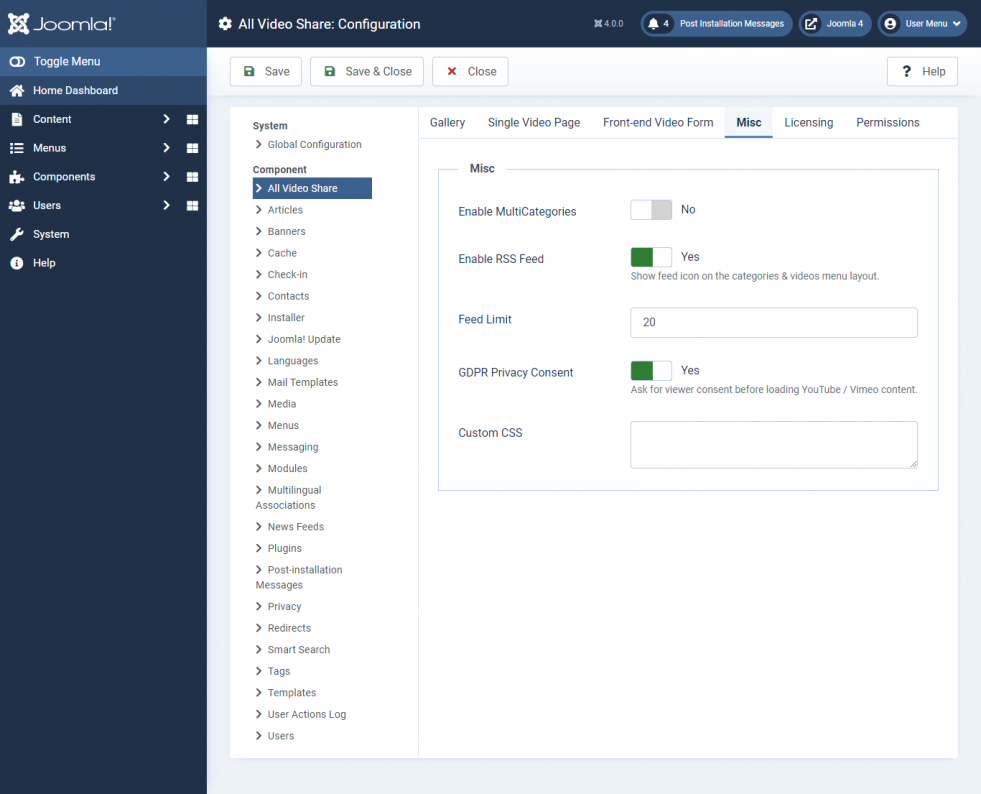
| Properties | Description | Example |
| Enable Multicategories | Enable/Disable to post the Video in Multiple Categories | No |
| Enable RSS Feed | Enabling this option will show feed icon in categories & videos menu layouts | Yes |
| Feed Limit | Number of feeds should display per page | 20 |
| GDPR Privacy Consent | Ask for viewer consent before loading YouTube / Vimeo content. | Yes |
| Custom CSS | Using this option, you can play with your own CSS Styles and design the look of the Component's front-end. | CSS |
Licensing:
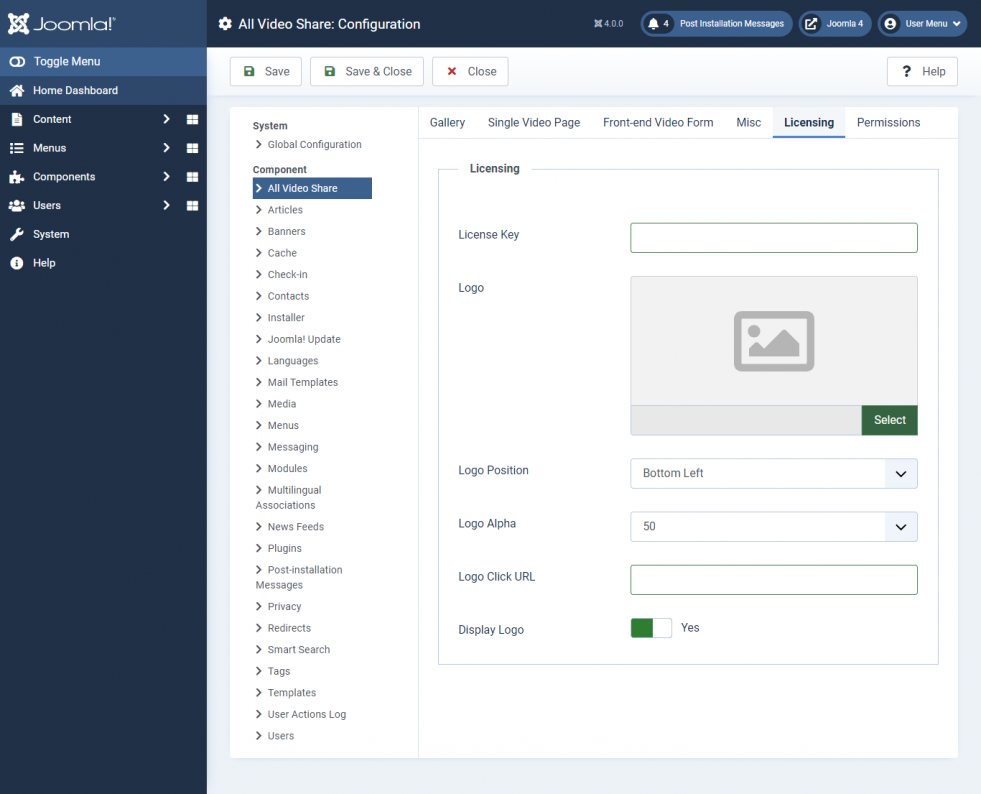
| Properties | Description | Example |
| License Key | Add your License Key | Key |
| Logo | Add your Logo | Yes |
| Logo Position | Select the Logo Position | Bottom Left |
| Logo Alpha | Select the Logo Alpha | 50 |
| Logo Click URL | Enter the URL where you need to redirect when the Logo clicked | https://allvideoshare.mrvinoth.com/ |
| Display Logo | Enable/Disable Logo | Yes |
Permissions:
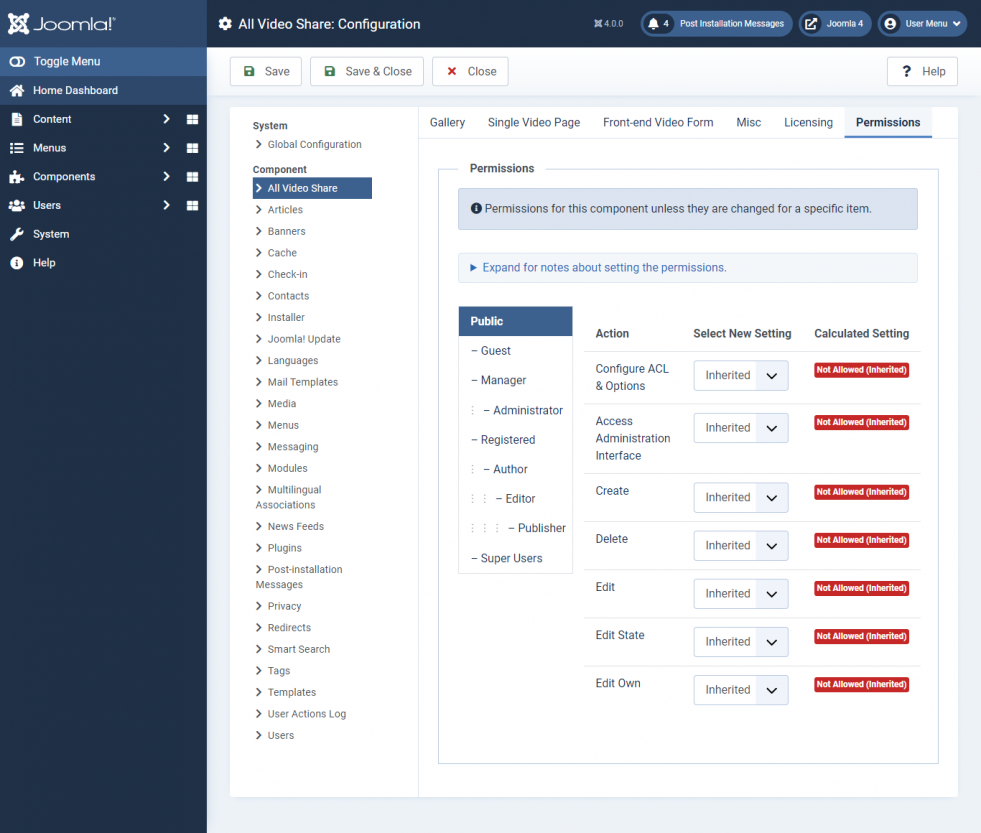
Here you can set user capabilities for all user roles that are available on your site.
To disable Auto Approve User Videos for registered users, Please Select the user group (EX: REGISTERED) and set Edit State to Denied and save it and check