Creating (or) Editing the existing player profile according to your need is the next step to go beyond the successful installation. AllVideoShare has the capability of adding different player profiles for each AllVideoShare Modules and Plugins.
Check the steps below to create a new Player Profile.
1. Login to your Joomla back-end.
2. Select Components -> All Video Share -> Players -> New -> General Settings -> Type -> HTML5
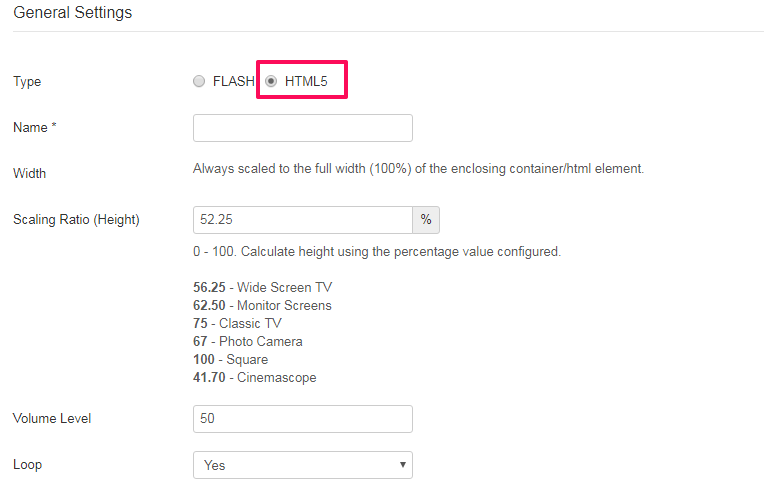
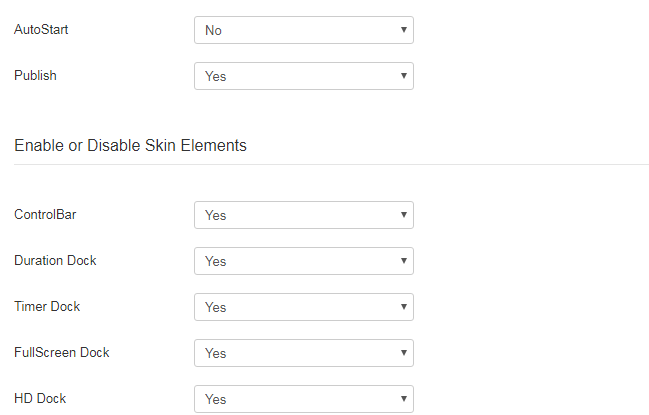
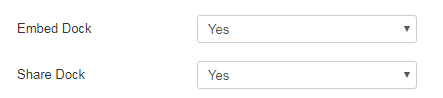
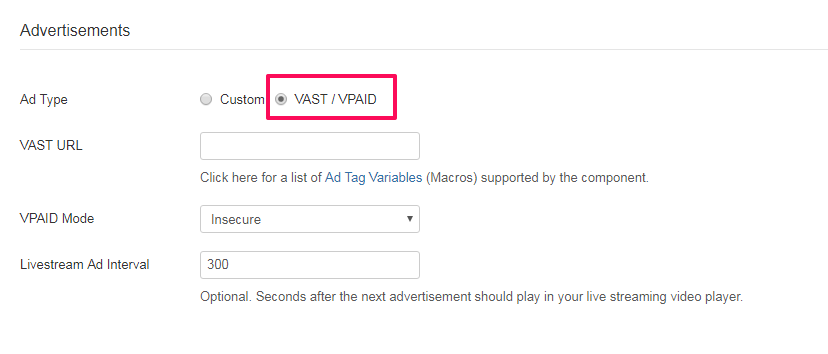
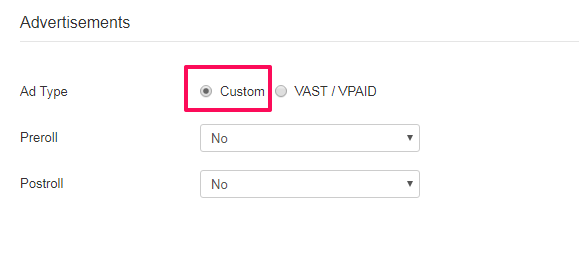
Fill up the form according to the following table.
General Settings
| Properties | Description | Example |
| Name | Name of the created profile. | My First Player |
| Width | A width of the Player using this profile. | Always scaled to the full width (100%) |
| Scaling Ratio (Height) | A height of the Player using this profile. | 360 |
| Volume Level | An Integer value between 0 - 10. This value is used to control the amount of video data (in seconds) to be captured in advance to make the playback smooth. A recommended value is 3. | 50 |
| Loop | Start playing the video continuously while it reaches its end. | No |
| AutoStart | Start playing the video at once the video page is loaded. | No |
| Publish |
Enable or Disable the Player Profile. |
Yes |
Enable or Disable Skin Elements
| Properties | Description | Example |
| ControlBar | Show (or) Hide the Player Control Bar. | Yes |
| Duration Dock | Show (or) Hide Duration Dock in the Player Control Bar. | Yes |
| Timer Dock | Show (or) Hide Timer Dock in the Player Control Bar. | Yes |
| FullScreen Dock | Show (or) Hide FullScreen Dock in the Player Control Bar. | Yes |
| HD Dock | Show (or) Hide HD Dock in the Player screen. | Yes |
| Embed Dock | Show (or) Hide Embed Dock in the Player screen. | Yes |
| Share Dock | Show (or) Hide Share Dock in the Player screen. | Yes |
Advertisements
| Properties | Description | Example |
| Ad Engine | Advertisements for the player | Custom or VAST/VPAID |
| Preroll (Custom) | Enable or Disable advertisements to play before the video starts. | Yes |
| Postroll (Custom) | Enable or Disable advertisements to play after the video ends. | Yes |
| VAST URL (VAST/VPAID) | Field to add the VAST URL | Check this page |
| VPAID Mode (VAST/VPAID) | For Advertisement video security | Check this page |
| Livestream Ad Interval | Seconds after the next advertisement should play in your live streaming video player. | 300 |
3. Select Components -> All Video Share -> Players -> New -> General Settings -> Type -> Flash
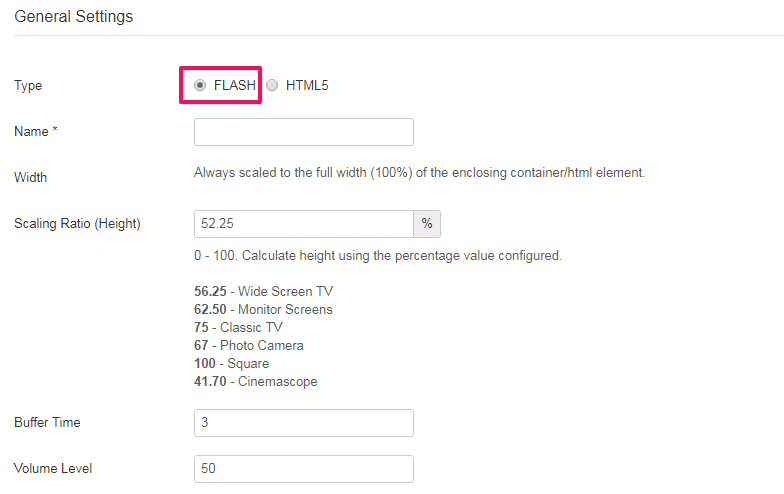
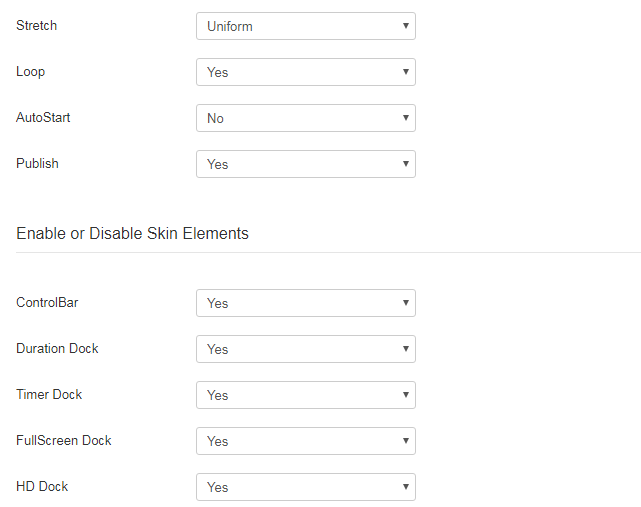
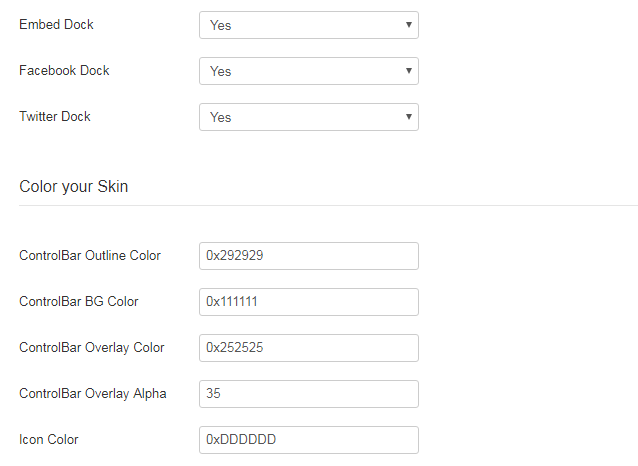
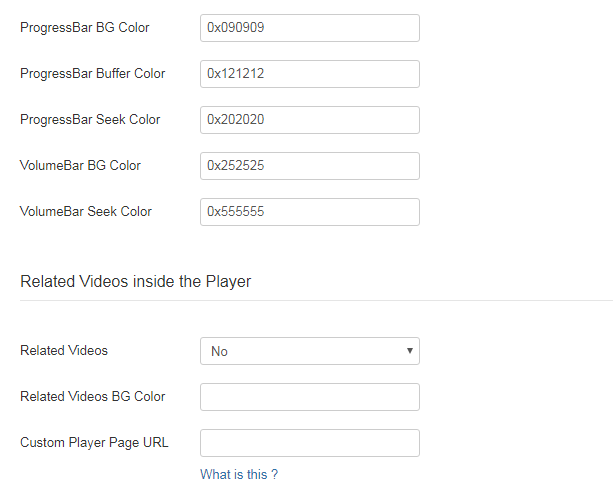
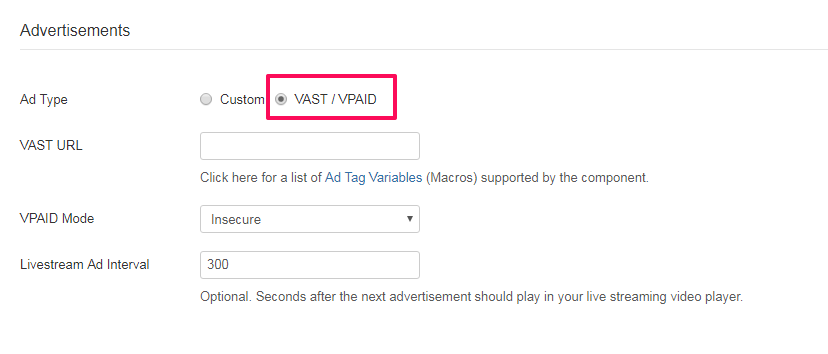
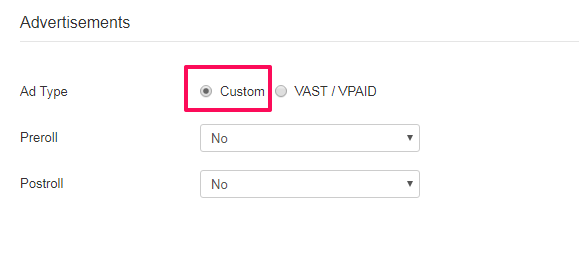
Fill up the form according to the following table.
General Settings
| Properties | Description | Example |
| Name | Name of the created profile. | My First Player |
| Width | A width of the Player using this profile. | Always scaled to the full width (100%) |
| Scaling Ratio (Height) | A height of the Player using this profile. | 360 |
| Buffer Time | An Integer value between 0 - 10. This value is used to control the amount of video data (in seconds) to be captured in advance to make the playback smooth. A recommended value is 3. | 3 |
| Volume Level | An Integer value between 0 - 100. This value is used to control the initial volume of the Video Playback. | 50 |
| Stretch | A DropDown box with a list of Video Scaling methods. | Uniform |
| Loop | Start playing the video continuously while it reaches its end. | No |
| AutoStart | Start playing the video at once the video page is loaded. | No |
| Publish | Enable or Disable the Player Profile. | Yes |
Enable or Disable Skin Elements
| Properties | Description | Example |
| ControlBar | Show (or) Hide the Player Control Bar. | Yes |
| Duration Dock | Show (or) Hide Duration Dock in the Player Control Bar. | Yes |
| Timer Dock | Show (or) Hide Timer Dock in the Player Control Bar. | Yes |
| FullScreen Dock | Show (or) Hide FullScreen Dock in the Player Control Bar. | Yes |
| HD Dock | Show (or) Hide HD Dock in the Player screen. | Yes |
| Embed Dock | Show (or) Hide Embed Dock in the Player screen. | Yes |
| Facebook Dock | Show (or) Hide Facebook Dock in the Player screen. | Yes |
| Twitter Dock | Show (or) Hide Twitter Dock in the Player screen. | Yes |
Color your Skin
| Properties | Description | Example |
| ControlBar Outline Color | A Hexadecimal Value to Color the ControlBar Outline. | 0x202020 |
| ControlBar BG Color | A Hexadecimal Value to Color the ControlBar Background. | 0x111111 |
| ControlBar Overlay Color | A Hexadecimal Value to Color the ControlBar's Overlay Bar. | 0x252525 |
| ControlBar Overlay Alpha | An Integer value between 0 - 100. This value is used to control the transparency of the ControlBar's Overlay Bar. | 50 |
| Icon Color | A Hexadecimal Value to Color all the icons used with the player. | 0xDDDDDD |
| ProgressBar BG Color | A Hexadecimal Value to Color ProgressBar Background. | 0x090909 |
| ProgressBar Buffer Color | A Hexadecimal Value to Color ProgressBar's Buffer Bar. | 0x121212 |
| ProgressBar Seek Color | A Hexadecimal Value to Color ProgressBar's Seek Bar. | 0x191919 |
| VolumeBar BG Color | A Hexadecimal Value to Color VolumeBar Background. | 0x252525 |
| VolumeBar Seek Color | A Hexadecimal Value to Color VolumeBar's Seek Bar. | 0x555555 |
Related Videos inside the Player
| Properties | Description | Example |
| Related Videos | Enable or Disable Related Videos inside the Player. | No |
| Related Videos BG Color | A Hexadecimal Value to color the background of Related Videos widget. | 0x000000 |
| Custom Player Page URL | While clicking the thumbs from the displayed Gallery, by default it will be taken to the appropriate component layout. This option allows you to build the Custom Page and target it. Check this page to know more about it. | http://mysite.com/ |
Advertisements
| Properties | Description | Example |
| Ad Engine | Advertisements for the player | Custom or VAST/VPAID |
| Preroll (Custom) | Enable or Disable advertisements to play before the video starts. | Yes |
| Postroll (Custom) | Enable or Disable advertisements to play after the video ends | Yes |
| VAST URL (VAST/VPAID) | Field to add the VAST URL | Check this page |
| VPAID Mode (VAST/VPAID) | For Advertisement video security | Check this page |
| Livestream Ad Interval | Seconds after the next advertisement should play in your live streaming video player. | 300 |
4. Click Save Button at the top left corner.
5. Congrats! You have successfully created a new Player Profile.
Note : Only the Width and Height Properties from the Player Profile will be working for Videos added through ThirdParty EmbedCode method.